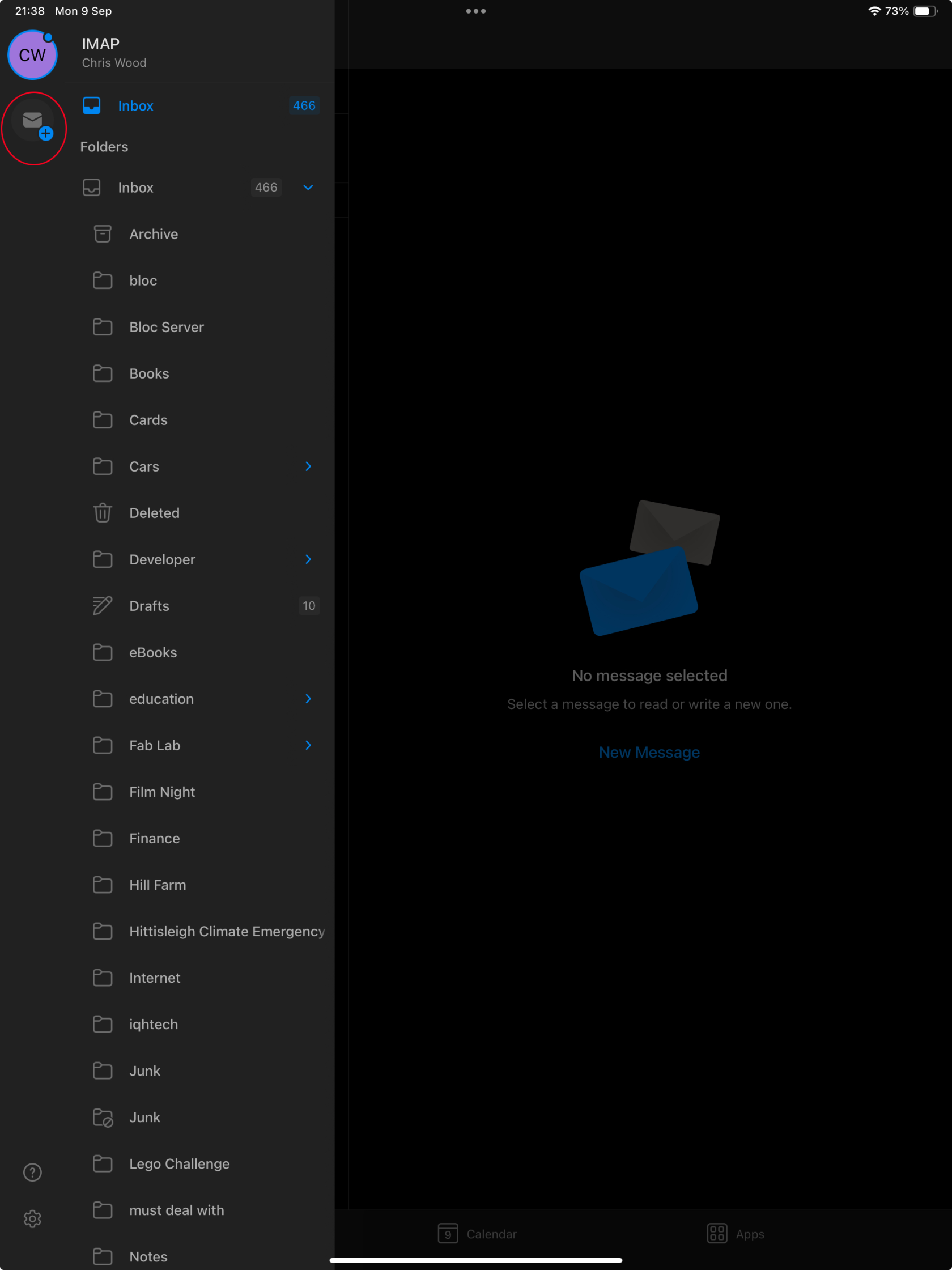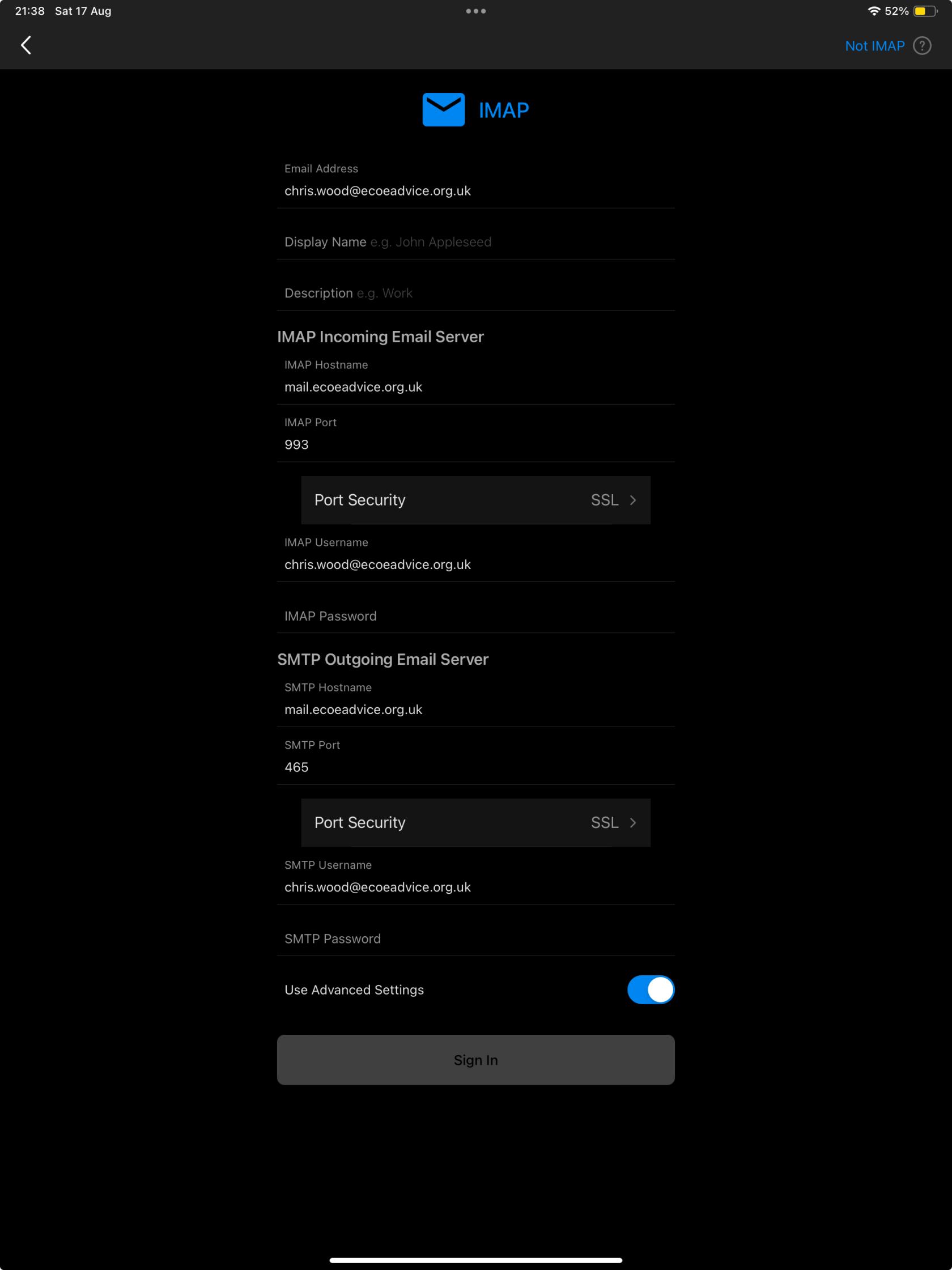Adding an ecoeadvice.org.uk email account to Outlook on an iPad
Microsoft Accounts
If you have a Microsoft 365 account you should not create a new Microsoft 365 account in order to access your ECOE Advice email - you should simply add a new email account to your existing Outlook set up.
If you use Outlook without a Microsoft 365 account, open Outlook as normal and add a new email account to it.
There are different versions of Outlook for iPad and iPhone. With some you have to add the ecoeadvice.org.uk account in the Outlook app, if the following method is not available then go to the Settings App > Accounts > Add Account > Email Account and skip to here.
In Outlook tap the 3 lines circled below
then tap the Add Account button circled below
select
On an iPad or iPhone using 'Outlook Mobile' go to Settings > Accounts > Add Account > Email Account.Account' from the dialog that pops up.
In the box type yourthe new email address that you have been given and then 'Add Account'. On the following screen most of the details should have been automatically filled in for you. You will need to enter the new password you have been given in two places (IMAP password & SMTP Password). 'Display Name' is the name other people will see when they receive emails from this account. If any of the settings were not automatically set this is what they should look like:
This page was created by Chris Wood on 27th July 2024. Any issues please report to chris.wood@ecoeadvice.org.uk.